Design a wedding album: How to choose your photos

You’ve had the thrill of seeing your luxury Edinburgh wedding photography, and now it’s time for us to design a wedding album for you using your choice of photos!
We design your album from your choice of photos, expertly curated with our guidance below.
Selecting photos for us to design a wedding album is straightforward and will cost you only your time.
The more effort you invest in this process, the happier you will be with the result.
So make your favourite drink, sit down, relax, and prepare to learn how to choose photos that will allow us to design a wedding album for you.
If we photographed your wedding, choosing the photos for your album couldn’t be easier. This is done within your online web gallery, where your images are displayed, and we can provide more detailed advice if you contact us.
Even if you don’t hire us as your wedding photographer, we can still create a beautiful album for you. We usually advise choosing your images using a desktop or laptop computer. Access to a mouse and keyboard can make the photo selection process quicker and easier.
Alternatively, if you prefer to view your photos on an iPad or similar device, writing your selection down using pen and paper is usually easier.
We’d love to chat with you if you’re looking for an experienced photographer who can also offer expert advice on wedding photo albums.
Contact us to check our availability and to meet and view our albums!
On this page:
Storytelling vs favourite photos vs pleasing everyone
The main thing to decide is whether to tell the day’s story, have a collection of your favourite photos, or try to please everyone who will see the album (parents, grandparents, etc.) or a mix of these options.
But what exactly do these options mean?
Method 1: Telling The Story Of Your Wedding Day
Telling the story of your wedding day involves choosing photos from each part of the day to create a comprehensive and compelling start-to-finish narrative.
Tip: Break the day into logical parts and allocate several photos to each part. For example, you could divide your wedding day as follows:
- bridal preparations
- guests arrivals
- wedding ceremony
- drinks reception
- family pictures
- newlywed photos
- speeches
- cake cutting
- dancing
Then, allocate a few photos to each part of the day. For example, the list above has nine parts, so you could allocate ten newlywed photos plus four photos to every other part of the day; this would total 50 photos, which is ideal for a 30-page wedding album.
Adjust the parts of the day to suit your wedding day and allocate the number of photos to each part based on how many pages/photos you would like in your album:
Use the following to guide the number of pages your album will likely contain; the more pages, the more you will pay for the album.
Our albums can contain a minimum of 30 pages and a maximum of 80 pages.
- 30 pages = approximately 50 images
- 40 pages = approximately 65 images
- 50 pages = approximately 80 images
- 60 pages = approximately 95 images
- 70 pages = approximately 110 images
- 80 pages = approximately 125 images
Using the ‘storytelling method’ to choose your photos ensures that anyone looking at your wedding album for the first time will have an excellent insight into your wedding day: the people, the clothes, the setting, and all the little details that made your day unique.
Pros: Your wedding album will detail everything about your wedding day, showing off all the various aspects of the day. Over the coming years, you can look at your wedding album and see what made the day so wonderful.
Cons: It’s easy to get carried away and choose many more images for your album than any other method. If your wedding album budget is limited, you might need to be ruthless when culling photos from your selection!
Method 2: Choosing Your Favourite Photos
Choosing your favourite photos for us to design a wedding album is self-explanatory.
Your selection might not necessarily ‘tell the story of the day’, but you have chosen your favourite photos to appear in the album.
For example, you might decide that although you like the photos of the bridal preparations, they aren’t your favourite photos of the day, and you would rather dedicate more pages to your newlywed photos.
The result is an album that might not contain photos of ‘detail shots’ (rings, flowers, etc.) or photos of guests, but what matters is that you have picked your favourite photos.
Pros: Your wedding album is entirely created with your favourite photos without compromise.
Cons: You might regret not including photos of other parts of the day.
Method 3: Pleasing Everyone
This option is for anyone with an extended family who wants to keep parents, grandparents, etc., happy.
Perhaps you want to include mini-albums for friends or family, and you feel obliged to include a few pictures of the family or friends.
Every family is different, and sometimes, when we design a wedding album, remembering a wedding day is often about gathering family and friends, and your album can reflect that.
A wedding album can also be an essential family document, something you can show and be proud of for years.
The emotional value of your wedding album will increase as time goes by, especially if you have children or grandparents and want to be able to view pictures of them in years to come.
Pros: Including photos of family and friends will bring a smile to their faces when they see the album. That can be priceless.
Cons: Pleasing everyone else can mean not pleasing yourself. It’s your wedding album, and pleasing everyone can be a compromise.

Design a wedding album: the photo selection process
Now you’ve got an idea of the purpose of your wedding album (telling a story, favourite photos, pleasing everyone), it’s time to choose a process for choosing photos for us to design a wedding album for you.
Most of our clients will have a folder containing several hundred wedding photos. How do you narrow this number of pictures to a collection suitable for us to design a wedding album?
We recommend three methods: 1. culling, 2. picking, and 3. writing down.
Pick which method you feel most comfortable with.
Culling
Culling photos is straightforward. You will delete all the images you do not want to appear in your wedding album, and we will use the final group of photos left to design a wedding album.
- We suggest backing up the wedding photo folder on your device. Create a new Google email (Gmail) address, and you will receive enough free storage to store your photos ‘in the cloud’. Once your Gmail account is activated, you can upload all of your wedding photos into the free storage that comes with your Gmail account (the storage is called ‘Google Drive’). You now have a secure backup of your wedding photos, which can be accessed via any device with internet access. Don’t use backup photos when choosing your wedding album photos. The backup on Google is there just in case you accidentally delete any pictures or make a mistake.
- On your computer or laptop, create a copy of the folder containing all of your wedding photos. Name this copied folder ‘Wedding Album Photos’.
- Within the folder Wedding Album Photos, delete any colour photos you do not want to appear in your album. Leave the black-and-white photos for now. Be sure to compare similar photos (for example, there may be many similar photos of you with your immediate family—pick your favourite photo/s within that grouping, perhaps look for what facial expressions you prefer most, and delete the rest. If you are unsure between a few photos, leave them for now and move on to the next photo.
- Once you have reviewed all the colour photos, repeat Step 3 for all the black-and-white photos. Delete any black-and-white images you do not want in the album.
- Repeat Steps 3 and 4 until you are satisfied that you have removed all the photos you do not want in your album.
- Choose the cover for your wedding album and any upgrades to add to the album order. These options can be viewed here: Luxury Wedding Albums
- Send us a list of the number part of each photo left in your folder, your album cover choice, and any upgrade options. You can email a spreadsheet with the list of numbers or the list of photos.
For example:
Cover: Acrylic front cover with Navy Blue Leatherette Spine and back cover + 2 Parent Albums with Navy Blue Leatherette coversPhotos:
1000
1010
1015
1030
1080
Picking
Another way to choose the photos to design a wedding album is ‘picking’. This method involves picking your favourite pictures from one folder and putting them into another folder.
This second folder will contain all of the photos to be used to design a wedding album.
- We suggest backing up the wedding photo folder on your device. Create a new Google email address, and you will receive enough free storage to store your photos ‘in the cloud’. Once your Gmail account is activated, you can upload all of your wedding photos into the free storage that comes with your Gmail account (the storage is called ‘Google Drive’). You now have a secure backup of your wedding photos, which can be accessed via any device with internet access. Don’t use backup photos when choosing your wedding album photos.
- On your computer or laptop, create a copy of the folder containing all of your wedding photos. Name this copied folder ‘Wedding Album Photos’.
- Create a new, empty folder and name this folder ‘Picked’.
- Go through the Wedding Album Photos folder and move any colour photos you want to appear in your album into the ‘Picked’ folder. Leave the black-and-white photos for now. Be sure to compare similar photos (for example, there may be many similar photos of you with your immediate family—pick your favourite photo/s within that grouping, perhaps looking for what facial expressions you prefer most. If you are unsure between a few photos, leave them for now and move on to the next photo.
- Once you have reviewed all the colour photos, repeat Step 4 for all the black-and-white photos. If you do not want any black-and-white photos in the album, ignore them.
- Repeat Step 4 and Step 5 until you have chosen all the photos you want in your wedding album.
- Choose the cover for your wedding album and any upgrades to add to the album order. These options can be viewed here: Luxury Wedding Albums
- Send us a list of the number part of each photo in your ‘Picked’ folder, your album cover choice, and any upgrade options. You can email a spreadsheet with the list of numbers or the list of photos.
For example:
Cover: Acrylic front cover with Navy Blue Leatherette Spine and back cover + 2 Parent Albums with Navy Blue Leatherette covers
Photos:
1000
1010
1015
1030
1080
Writing Down
If you don’t have access to a computer (desktop or laptop) and choose the photos by viewing your online web gallery or viewing a folder of pictures on an iPad or notepad, you might find writing your selection of photos down on a piece of paper most convenient.
- We suggest backing up the wedding photo folder on your device. Create a new Google email address, and you will receive enough free storage to store your photos ‘in the cloud’. Once your Gmail account is activated, you can upload all of your wedding photos into the free storage that comes with your Gmail account (the storage is called ‘Google Drive’). You now have a secure backup of your wedding photos, which can be accessed via any device with internet access. Don’t use backup photos when choosing your wedding album photos.
- Access your wedding photos. You can view your pictures on your computer, iPad or phone.
- Now go through the folder containing your wedding photos and write down the number part from the name of the colour photos you want to appear in your album. Leave the black-and-white pictures for now. Be sure to compare similar images (for example, there may be many similar photos of you with your immediate family – pick your favourite photo/s within that grouping, and perhaps look for what facial expressions you prefer most. If you are unsure between a few photos, leave them for now and move on to the following image.
- Once you have reviewed all the colour photos, repeat Step 3 for all the black-and-white photos. If you do not want any black-and-white photos in the album, ignore them.
- Repeat Steps 3 and 4 until you have chosen all the photos you want us to use to design a wedding album.
- Choose the cover for your wedding album and any upgrades to add to the album order. These options can be viewed here: Luxury Wedding Albums
- Please send us a list of the numbers you have written down (the number part of each photo), your album cover choice, and any upgrade options. You can also email a spreadsheet with the list of numbers or the list of photos.
For example:
Cover: Acrylic front cover with Navy Blue Leatherette Spine and back cover + 2 Parent Albums with Navy Blue Leatherette covers
Photos:
1000
1010
1015
1030
1080
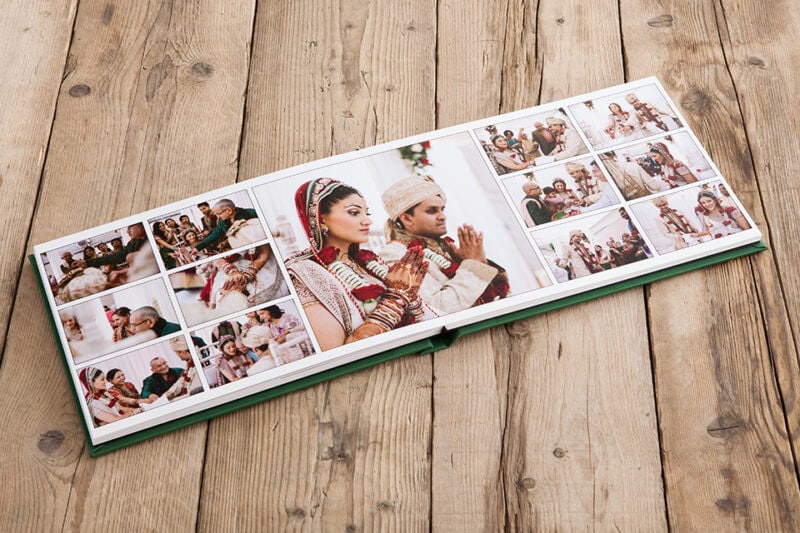
What happens next after we design a wedding album?
Once we have received your email detailing your selection of photos for us to design a wedding album, plus any upgrades, we will advise you of the estimated time to complete the album design.
Use the following to guide the number of pages your album will likely contain; the more pages, the more you will pay for the album.
Our wedding albums can contain a minimum of 30 pages and a maximum of 80 pages.
- 30 pages can accommodate approximately 50 images
- 40 pages can accommodate approximately 65 images
- 50 pages can accommodate approximately 80 images
- 60 pages can accommodate approximately 95 images
- 70 pages can accommodate approximately 110 images
- 80 pages can accommodate approximately 125 images
Please note that the figures here are for guidance only.
We won’t know precisely how many pages are required until we design a wedding album for you and the layout is completed.
For example, if you choose 50 images, your album could require additional pages to accommodate your selection of images; we can usually fit about 50 images into a 30-page album but occasionally require 2 – 4 extra pages if you choose lots of pictures which look better spread over one or two full pages (group photos, newly-wed shots etc. usually look better spread over one or two pages, whereas details shots of the rings/flowers etc. typically work better as smaller images 4 to a page).
If you wish, you can increase the number of images and pages we use to design a wedding album and pay a little extra to accommodate the increased number of pages.
The finishing touch when we design a wedding album is to create a PDF of the design, which allows you to view the design.
This will allow you to check the design before it’s sent for printing. Minor further editing is usually fine when we design a wedding album, and can vary between albums depending on the scale of editing required.
Once the design is approved, it is sent for printing and at this stage, it’s too late to make further changes!
When we design a wedding album, it’s printed and hand-finished in Scotland.
This means a fast turnaround, with completed albums usually ready to ship within ten working days.
Your completed order is shipped directly to you, and we usually add your mobile number and/or email address to the order so you can receive shipping updates.
Please don’t hesitate to contact us if you require any additional information or advice about how to design a wedding album.
If you’re looking for the best wedding photographer in Edinburgh, Scotland, we’d love to chat.
Related Reading
- How to plan your engagement photos top tips
- Real weddings at Royal College of Physicians of Edinburgh wedding photographer captured beautifully
- Exclusive Signet Library wedding photographer wedding photography gallery







